Data Gather
A data gather collects data for a particular motor variable over a specified length of time. The data points are plotted automatically and the data can be saved for future reference.
Configure Gather
The user can configure a data gather from the “configure” tab of the gather window (see Fig. 14).
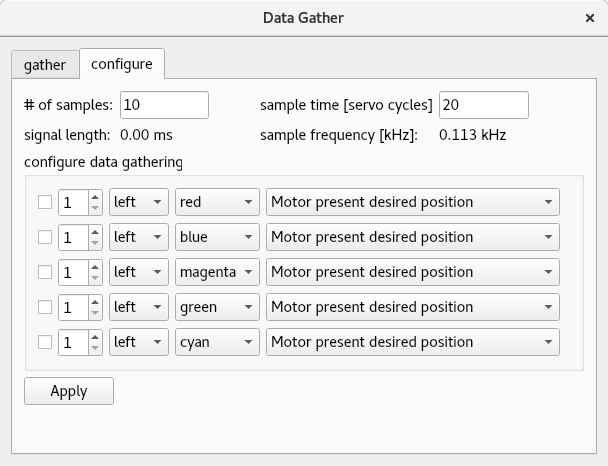
Fig. 14 Data Gather Configuration
To configure a data gather the user must first define the number of samples and the sample time. The number of samples is the total number of data points to sample for the gather. The sample time is the number of servo cycles between sample points. To set these values the user must enter the values in the edit boxes and hit enter to update the values. Once these values have been updated a signal length (total time for gather to complete) and sample frequency will be displayed.
Next the user must choose the data to be gathered. Up to five gather channels can be specified for each gather. To configure a single gather channel:
Click the checkbox
Select the motor number
Choose whether to plot from the left-hand-side or the right-hand-side
Choose a colour for the plot
Choose which variable to gather
Click apply
Setup Gather
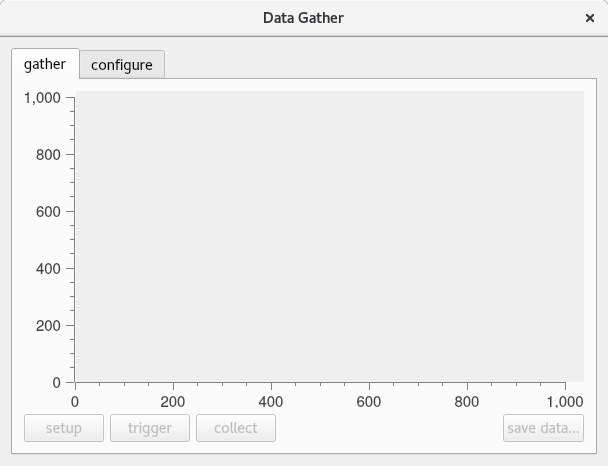
Fig. 15 “gather” tab of data gather screen
Now go to the “gather” tab and click “setup”.
Trigger Gather
Press “trigger” button to send a gather command to the controller. Once the gather has completed the user will be able to collect the data.
Collect Data
Once the data gather is complete and the “collect” buttton is enabled click this to plot the data (see Fig. 16). For the PMAC, the gathered data is collected directly from the gather buffer. For the Power PMAC, the gathered data is sent to a file on the controller and this is then copied over to the local machine.
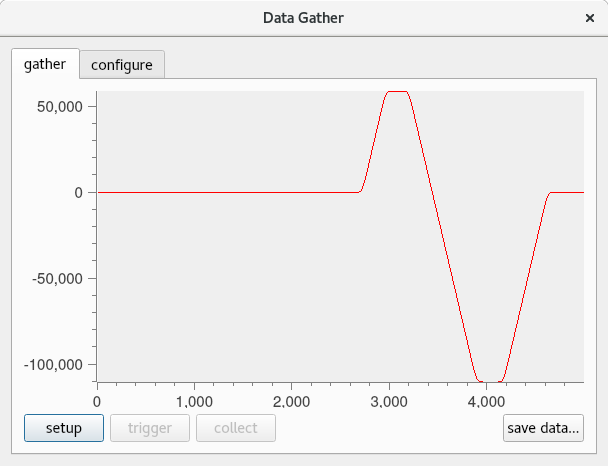
Fig. 16 Data gather plot
Save Gathered Data
The user may wish to save the data that has been gathered. To do this click the “save data…” button and specify a file location and a file name.